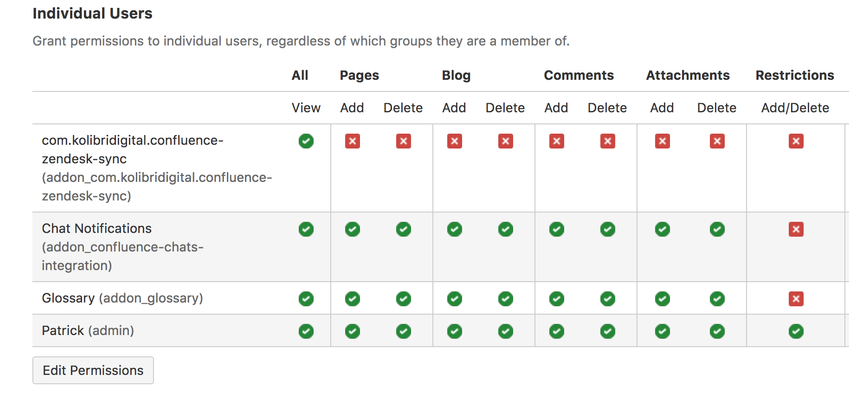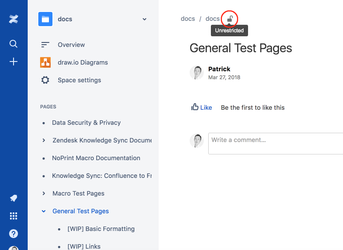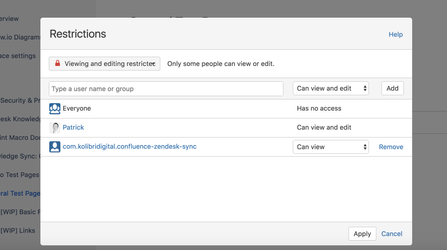...
How to set permissions to sync restricted page content with the Knowledge Sync add-on
Step 1: Create a new group
Go to your Site Administration and open the Groups page. This will show all existing groups.
Click on "Create group". This opens a page to create a new group. Enter a name for the new group here, e.g. "confluence-zendesk-sync", but any name will do.
Step 2: Add the add-on user to the newly created group
After clicking "Create group" it will open the group's administration page. Here you can see all the members of the group.
Click "Add" and search for the add-on user (this is not a public Confluence user, it is a System user ). If you enter "confluence-zen" in the input it should auto-complete the add-on user.
Select it and click "Add user". You should now see the add-on user in your group.
Step 3: Add the group to the restrictions configuration
This step depends on whether you initially found out that you 1) could not sync due to inherited parent page restrictions or 2) could not sync due to page restrictions
1: Open the parent page of the Confluence page you wanted to synchronize and open the restrictions dialog.
---
2: Go back to the Confluence page you wanted to sync and open the restrictions dialog.
Add the new group (ie confluence-zendesk-sync) to the restrictions list by clicking the "Add" button after searching for the group and set it to "Can View".
Then click "Apply".
After applying the new restrictions reload the page youThis can be addressed on two levels
- Space Level
By setting permissions to sync multiple pages from a chosen Confluence space - Document Level
By setting permissions to sync a single document
1. Space Level
Go to Space Settings / Permissions / Individual Users
Add the Knowledge Sync user ( com.kolibridigital.confluence-zendesk-sync / com.kolibridigital.confluence-freshdesk-sync ) with view permissions to the permissions list
2. Document Level
In some cases space level restrictions can be overwritten by document restrictions that automatically apply to sub-documents.
If you've configured the space level permissions and still get the permissions error when trying to sync you'll need to configure it for the document.
Click on the lock icon at the Confluence document header
Add the Knowledge Sync user ( com.kolibridigital.confluence-zendesk-sync / com.kolibridigital.confluence-freshdesk-sync ) with "Can view" permissions to the list
After applying the new restrictions reload the document you'd like to sync and try to synchronize the page again, now it should successfully sync it to your Zendesk Help Center.
It still does not work?
Bummer! Please reach out to us, we'd be happy to investigate further and help you set up the add-on properly: support@kolibridigital.com
...



.png?version=1&modificationDate=1508032803668&cacheVersion=1&api=v2&height=250)
.png?version=1&modificationDate=1508032815825&cacheVersion=1&api=v2&height=250)

.png?version=1&modificationDate=1508032855544&cacheVersion=1&api=v2&height=400)